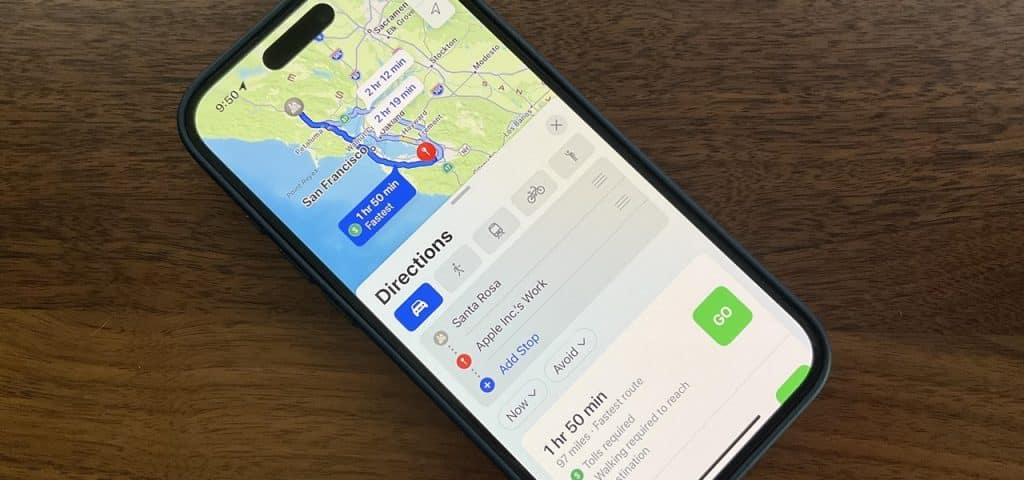
Whether it’s meeting up with friends, coordinating with family members, or simply ensuring safety while traveling, location sharing offers plenty of benefits. With the iPhone’s intuitive interface and powerful capabilities, sharing your location has never been easier. Here, we’ll walk you through the process step-by-step, offering tips, tricks, and insights to help you master location sharing on your iPhone.
Understanding Location Sharing on iPhone
Location sharing on iPhone is facilitated through Apple’s native app, Find My. This app allows users to share their real-time location with friends and family members, making it easier to coordinate plans and stay connected. Additionally, Find My enables users to locate lost or stolen devices, providing added security and peace of mind.
Key Features of Find My
● Real-Time Location Updates: Find My offers seamless, real-time location updates, ensuring that users can stay connected with their contacts at all times.
● Geofencing: Users can set up geofences to receive notifications when friends or family members enter or leave specific areas, adding an extra layer of convenience and security.
● Lost Mode: In the unfortunate event of a lost or stolen device, Find My’s Lost Mode allows users to remotely lock their device, display a custom message on the lock screen, and track its location in real-time.
● Share My Location: The Share My Location feature enables users to share their real-time location with trusted contacts, facilitating coordination and ensuring peace of mind.
How to Enable Location Sharing
Enabling location sharing on iPhone is a straightforward process:
● Open Find My app: Locate and open the Find My app on your iPhone.
● Tap ‘Share My Location’: Within the app, tap on the “Share My Location” option.
● Select Contacts: Choose the contacts with whom you’d like to share your location. You can select individuals or create groups for easier management.
● Choose Duration: Decide whether you want to share your location indefinitely or for a specific duration.
● Adjust Privacy Settings: Apple offers granular control over location sharing. You can choose to share your precise location or opt for a less precise option for enhanced privacy.
ced the ability to share your location even when your battery is low, thanks to the innovative “Low Power Mode.”
Sharing Location on iPhone Models with iOS 14 and Above
iOS 14 introduced several enhancements to location sharing, making it more convenient and secure. Here’s how to do it:
a. Share My Location
● Open the Settings app on your iPhone.
● Tap on your name at the top to access Apple ID settings.
● Select “Find My” and then “Share My Location.”
● Toggle on the “Share My Location” option and choose the contacts you want to share your location with.
b. Messages
● Open the Messages app and select the conversation with the contact you want to share your location with.
● Tap on the “i” icon in the top right corner.
● Choose “Share My Current Location” for a one-time share or “Share My Location” to share continuously.
c. Find My
● Launch the Find My app on your iPhone.
● Tap on the “People” tab at the bottom.
● Select the contact you want to share your location with.
● Tap on “Share My Location” and choose the duration or share indefinitely.
Sharing Location on iPhone Models with iOS 12 and Below
If you’re using an iPhone model with iOS 12 or an earlier version, the process of sharing your location may differ slightly:
a. Share My Location
● Navigate to Settings > Privacy > Location Services.
● Toggle on “Location Services” if it’s off, then scroll down and tap on “Share My Location.”
● Choose to share your location indefinitely or for a limited time with selected contacts.
b. Messages
● Open the Messages app and select the conversation.
● Tap on the “Details” button at the top right corner.
● Select “Send My Current Location” for a one-time share or “Share My Location” to share continuously.
c. Find My iPhone
On iOS 12 and earlier, Find My iPhone was a standalone app.
● Launch the Find My iPhone app and sign in with your Apple ID.
● Tap on the device you want to share the location of, and select “Share My Location.”
Sharing Location on iPhone Models with Different iOS Versions
The process of sharing location remains largely consistent across iPhone models, but the specific steps might vary slightly based on the iOS version installed. Here’s a general guideline:
a. Share My Location
● Navigate to Settings > Privacy > Location Services.
● Toggle on “Location Services” if it’s off, then find and tap on “Share My Location.”
● Choose the contacts you want to share your location with and set the sharing duration.
b. Messages
● Open the Messages app and select the conversation.
● Tap on the “Details” button at the top right corner.
● Choose “Send My Current Location” or “Share My Location” depending on your preference and iOS version.
c. Find My
With the introduction of the Find My app in iOS 13, sharing location became more integrated.
● Launch the Find My app and navigate to the “People” tab.
● Select the contact you want to share your location with and tap on “Share My Location.”
Sharing Location on Older iPhone Models and iOS Versions
If you’re using an older iPhone model or running an iOS version prior to iOS 14, the process may vary slightly:
a. Share My Location
● Go to Settings > Privacy > Location Services.
● Toggle on “Share My Location” and select the sharing options.
b. Messages
● Open the Messages app, select the conversation, and tap on the “Details” button.
● Choose “Send My Current Location” or “Share My Location” based on your preference.
c. Find My
● Use the “Find My Friends” app (available on iOS 13 and earlier) to share your location with contacts.
● Alternatively, you can use the “Find My iPhone” feature to share your device’s location with others.
Practical Applications of Location Sharing
● Meeting Up with Friends: Planning a gathering with friends? Location sharing makes it easy to coordinate meeting points and ensure everyone arrives safely and on time.
● Family Coordination: For families with busy schedules, location sharing can streamline coordination efforts. Parents can keep tabs on their children’s whereabouts, and family members can easily find each other in crowded places.
● Safety and Security: In case of emergencies, location sharing can be a lifesaver. Whether it’s getting lost in an unfamiliar area or encountering trouble, knowing the whereabouts of your loved ones provides added peace of mind.
● Travel Convenience: When traveling, sharing your location with trusted individuals can facilitate smoother logistics. From navigating busy airports to exploring new destinations, location sharing offers convenience and reassurance.
Privacy Considerations
While location sharing offers undeniable benefits, it’s essential to prioritize privacy and security. Apple places a strong emphasis on user privacy and provides robust controls to safeguard personal information:
● Precise vs. Approximate Location: Users have the option to share their precise location or opt for a less precise approximation. This allows for flexibility in balancing privacy concerns with the need for location accuracy.
● Temporary Sharing: For temporary situations, such as meeting up with friends for a few hours, users can choose to share their location for a specific duration and automatically revoke access afterward.
● Granular Controls: Apple’s privacy settings empower users to control who can view their location and for how long. Users can customize sharing settings for individual contacts or groups, ensuring that their location data is shared only with trusted individuals.
Troubleshooting Tips
Sometimes, you may encounter issues while trying to share your location. Here are some troubleshooting tips to help you out:
a. Check Internet Connection: Ensure that your iPhone has a stable internet connection, as location sharing requires data or Wi-Fi.
b. Update iOS: Make sure your iPhone is running the latest version of iOS to access the latest features and bug fixes related to location sharing.
c. Restart Device: Try restarting your iPhone, as this can often resolve minor software glitches.
d. Review Settings: Double-check your privacy settings and permissions to ensure that location sharing is enabled for the desired apps and contacts.
By following the steps outlined above as well as troubleshooting any potential issues, you can make the most of location sharing while maintaining privacy and security.
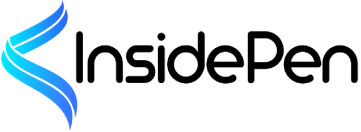

2 comments
Can you be more specific about the content of your article? After reading it, I still have some doubts. Hope you can help me.
I don’t think the title of your article matches the content lol. Just kidding, mainly because I had some doubts after reading the article.